Creating a Bibliography
To create a bibliography from all or some of your references:
- In the top menu, click Create Bibliography, and then in the drop down, select Create bibliography.
- (To select some references, in your RefWorks Library, select the desired references and then click, Create Bibliography > Create bibliography.)
- The Bibliography from ... page appears.
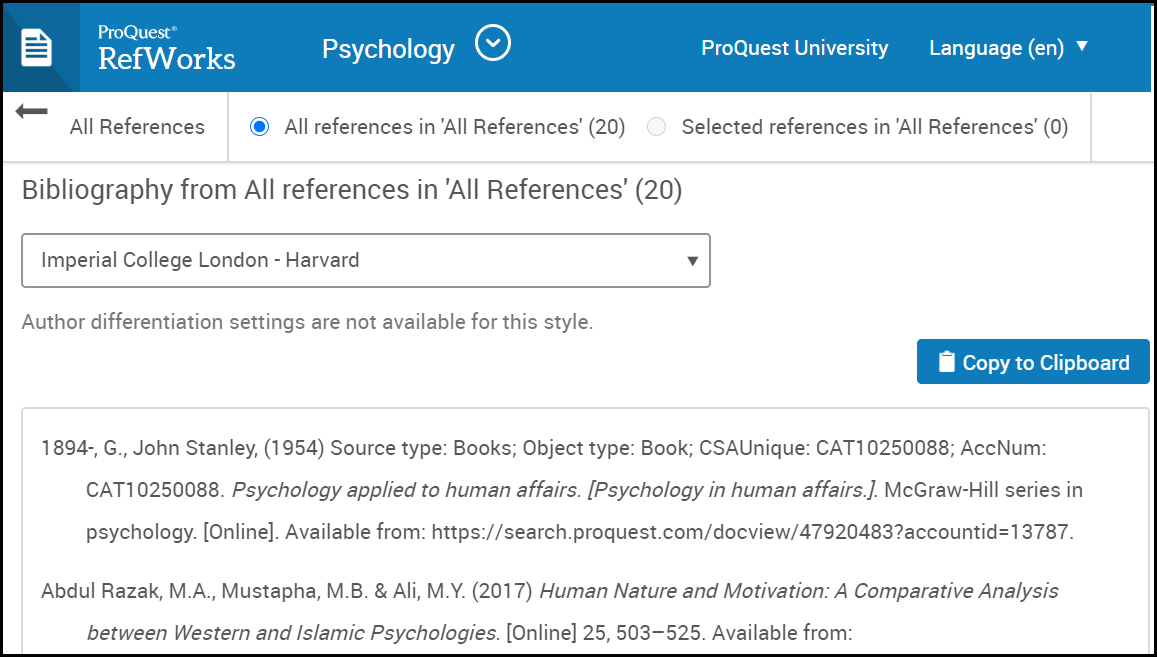 Bibliography From ... Page
Bibliography From ... Page
To choose your citation style:
- Click the drop-down menu in the upper right.
- In the search box, type the name of your preferred style and select the one of interest.
- Many citation styles have various editions and versions, so if you want the most recent, you may have to scroll to the edition with the highest number.
To get your sources into your document:
- Select Copy to Clipboard
- Paste into your document.
Note: Your bibliography is sorted based on the output style you have chosen. If the output style is based on the order cited in a document, it defaults to alphabetical by first author since there is no document.
In-Line Citations
To insert one or more in-line citations:
- While viewing a list of references, select Create Bibliography > Quick Cite.
- Select a citation style and select Continue...
- To insert one reference, hover your mouse over the reference and select Copy citation. To insert multiple references as a unit, select the references by checking their boxes and select the copy to clipboard icon. Paste into your document.
- You can then continue to creating a bibliography, should you wish.
Note: the pages given are the page range of the source. This is fine if you are citing the entire article, but if you are citing a quotation on a specific page, you will have to edit that citation in your document by inserting the specific page number(s) where that quotation is located.
Note: RefWorks does not create footnotes or footnote-formatted citations. To do so, use the Google Docs Plug In.
